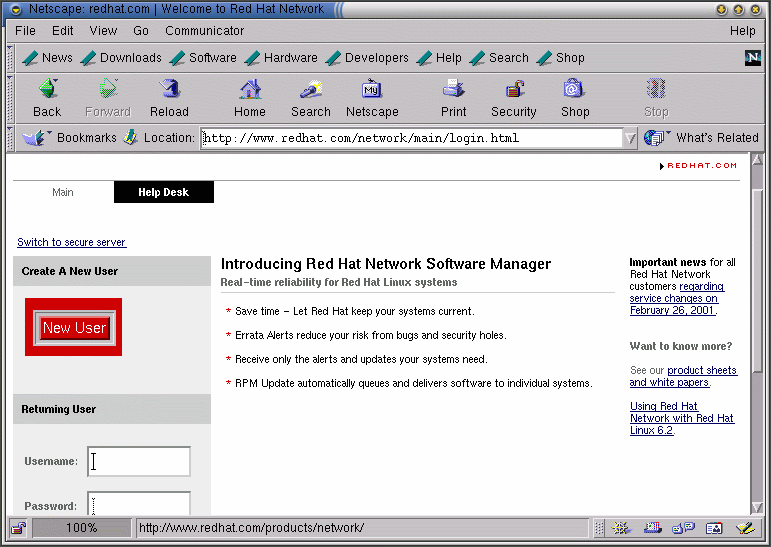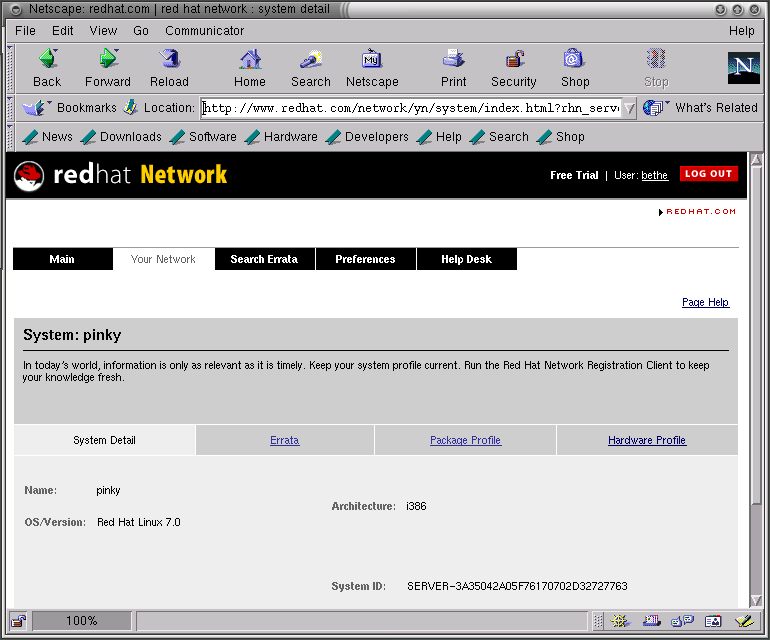Red Hat Network Web Interface
You can use the Red Hat Network Web application to manage up to five Red Hat Linux systems simultaneously. The Red Hat Network Web interface runs in a Web browser, unlike the standalone Red Hat Update Agent.
With the Red Hat Network Web application, you can:
Download a list of selected packages with one mouse click. After browsing the individual systems in your network and choosing the packages you want to install on each one, you can go to your Download List page and download all selected packages for your system at one time. This lets you choose your updates without having to wait for each one to download to your system. It also lets you download each package once instead of downloading the same package multiple times for various systems.
From the Search Errata tab, create reports detailing the health and security of your Network Group.
Quickly determine if a system needs updating and what types of updates are available by viewing the System Overview page.
View only the errata that is relevant to your network.
Logging into the Red Hat Network Web Interface
In a Web browser, go to http://www.redhat.com/network.
If you have not registered a system yet or you do not have a redhat.com account, create a new account by clicking on the New User button on the left of the page. If you registered your system with Red Hat Network through the Red Hat Network Registration Client, enter the same user name and password to log in to the Red Hat Network Web interface.
After creating a new account or using your existing redhat.com account, enter your user name and password at http://www.redhat.com/network. The next screen prompts you to set up a system profile. Click on Profile Your System and the Add System Profile screen will be displayed. Here, you need to enter information about your system as indicated. After you fill in this information, click on Download Digital Certificate to continue.
Continue following instructions and then click on Finish. The Your Network Group screen will appear. Here, you see all of the computers in your network that are registered with Red Hat Network. Click on a System Name to see its current profile.
On this same screen, click on Errata to see a list of package updates for your system.
Viewing Notifications
After logging into the Red Hat Network Web interface, click on Main at the top of the navigation bar. Depending on your preferences, this page displays all security alerts, bug fixes, and package enhancements (errata) for all registered systems in your network group.
Click on View All to view the details for the errata related to your network group. You can also view the errata page for your network by clicking on Your Network at the top of the navigation bar and then on the Errata tab.